6 Handy Tips for Using Family Location-Sharing Apps to Keep Your Kids Safe!
6 Handy Tips for Using Family Location-Sharing Apps to Keep Your Kids Safe!
A child's safety is always a top priority for parents. Even just a few minutes out of sight can cause a parent's anxiety to spike, let alone if they don't know where their child is. Finding the right balance between keeping kids safe and giving them independence is a big challenge for today's parents. This article will show you how to use a family location-sharing tool called 'MixerBox BFF' and how to smartly incorporate technology into everyday parenting. We'll explore how you can use it to keep your kids safe without restricting the freedom they need to grow.
Dear moms and dads, are you worried about the constant news reports on child safety incidents? These stories pull at every parent's heartstrings. When faced with these potential dangers, we all ask ourselves, "Do I need to watch my child 24/7?" "What's the best way to keep young children safe?" And for school-age kids, "When is it okay to give them more independence?"
We can't be with our kids every moment, so it's crucial to teach them how to recognize dangers. Fortunately, there are some innovative tools that can help. This article will introduce 'MixerBox BFF' and show you how to use this family location-sharing app to keep your child safe.
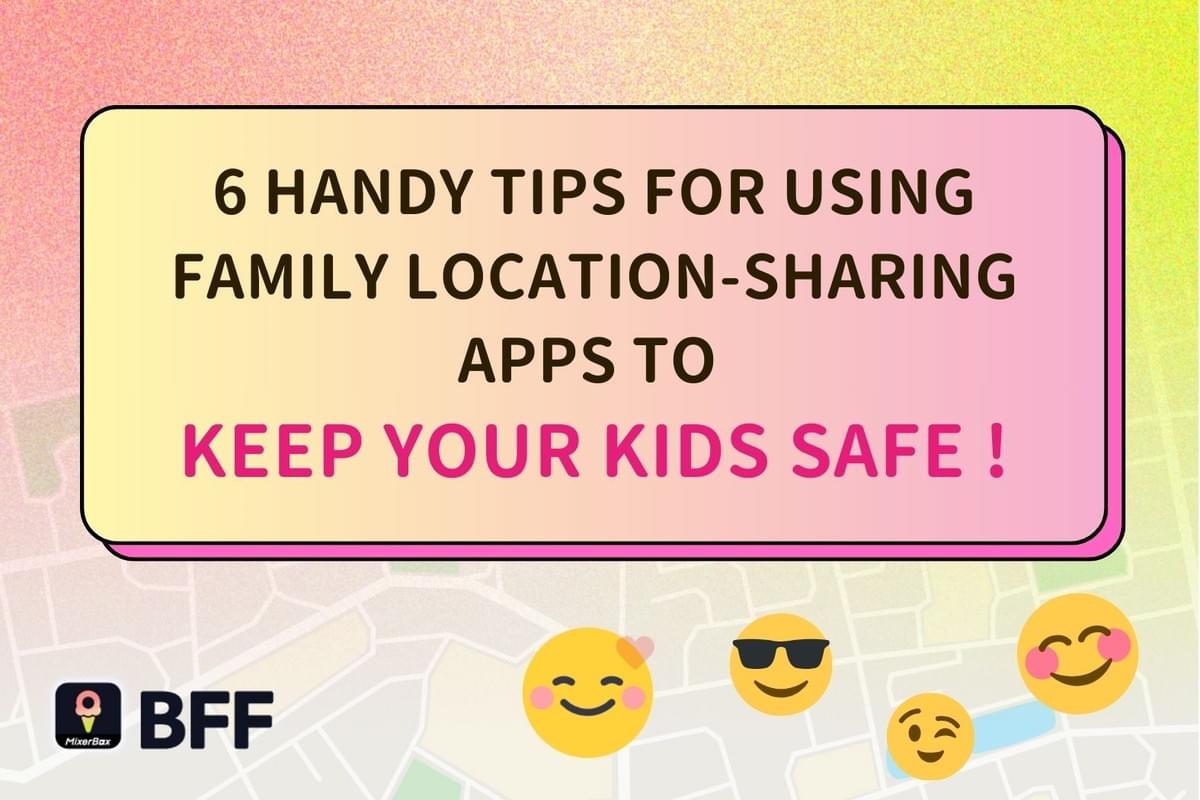
What is a location-sharing app? What is the family location-sharing tool BFF?
A location-sharing app lets you create and share your own personal map. The main feature is showing real-time locations of you and your friends once you've added each other. Additionally, whenever you open BFF, you can check in and record your location on your personalized map, creating a unique footprint that you can share with friends, no matter where you go.
These apps don't just show locations; they also let you set up safe zones. For example, after parents set up personal places like school, home, or after-school care centers, the app will instantly notify you if your child leaves these places at an unusual time, allowing you to take action right away.
Since its launch in late 2022, 'MixerBox BFF' has quickly become popular, turning into a go-to tool for many users to comfortably share private information and effortlessly keep track of their loved ones in real-time.
Here, we'll show you six techniques for using BFF for family location sharing, making it easier to ensure your family's safety in daily life.
6 Techniques for Family Location Sharing to Safeguard Your Children
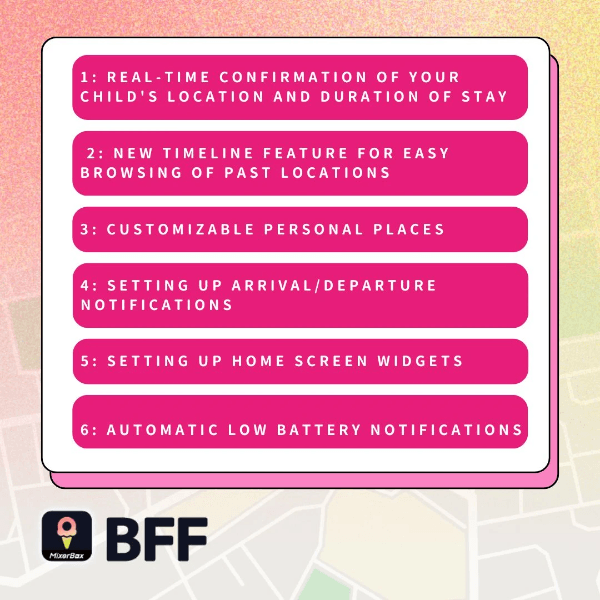
Technique 1: Real-time Confirmation of Your Child's Location and Duration of Stay
The main feature of a location-sharing app is showing real-time locations of users and their friends on a map. For families, once everyone downloads BFF and adds each other as friends, you can share locations with each other, letting you check each other's specific locations on your smartphone at any time.
Most location-sharing apps provide an intuitive map interface. BFF marks users' locations with avatar icons and shows how long they've been at that location.
BFF goes beyond static locations by displaying movement direction and speed, so parents can tell if their child is walking, in a vehicle, or stationary.
BFF offers various options including Apple Maps and Google Maps, and lets you switch between street view and satellite map modes. Street view helps parents identify specific roads or buildings, while satellite view provides a broad geographical overview. You can zoom and pan the map to examine the surrounding environment in more detail.

Technique 2: New Timeline Feature for Easy Browsing of Past Locations
Where did your child go yesterday? How long did they stay? Who were they with?
The newly introduced "Timeline" feature allows you to record your own and keep track of your friends' movement times, activity trails, arrival locations, and duration of stays. At a glance, you can see where you've been and how long you stayed in the past few days.
How to set it up:
✅ Update to the latest version from the app store: https://mbapp.io/bff
✅ To view your own timeline: Click on the avatar button in the top right corner of the main map
▶️ Scroll to the bottom to view your recent timeline
✅ To view a friend's timeline: Click on a friend's avatar on the main map ▶️ Click on the avatar in the top right corner ▶️ View other friends' timeline records
✅ To turn it off: If you want to disable the timeline, you can modify permissions in "Privacy Settings". Once turned off, neither you nor your friends will see timeline records.
Technique 3: Customizable Personal Places
With MixerBox BFF, you can set up personal places you visit frequently with your close family, like home, school, tutoring centers, and your office. Here’s how to do it:
✅ Update to the latest version from the app store: https://mbapp.io/bff
✅ Open BFF and tap "Settings" in the top right corner ➜ "Set Personal Places"
✅ Choose a place and tap "Add" ➜ Then you can "Edit Places Name"
✅ Move the building icon to the target location and tap "✓" to save
BFF offers 17 common places icons for you to choose from, and you can also freely edit the place names!
By following these steps, you can set up "Home" as a personal place for free. If you become a subscribed member, you’ll get more personal places and unlimited arrival/departure notifications!
Technique 4: Setting Up Arrival/Departure Notifications
Once you've set up personal places, you can choose to enable arrival/departure notifications for each family member at those locations.
For example, after setting up your child's "School" place, you can manually turn on "Arrival/Departure" notifications for your child on that location's page. After you enable this, you'll get automatic push notifications whenever your child arrives at or leaves that location, even if you don’t have the app open!
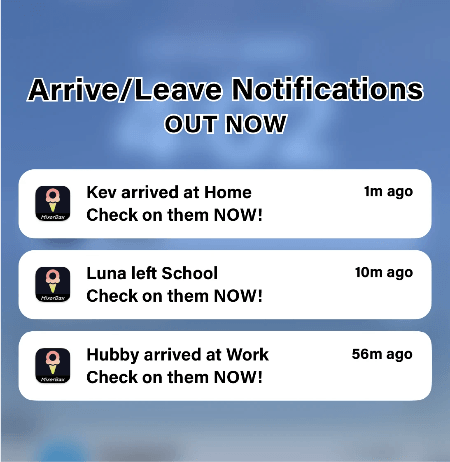
Technique 5: Setting Up Home Screen Widgets
Want to see your family’s status right on your phone’s home screen?
BFF offers home screen widgets that let you display key info at a glance. Once you set them up, you can instantly check details such as real-time locations, how long they've been at a spot, their personal status, and phone battery levels.
This feature is available for free to both iOS and Android users!

Technique 6: Automatic Low Battery Notifications
Last but definitely not least, don’t forget to turn on "Low Battery Notifications"!
Imagine this: you’ve set everything up, and then your child’s phone dies while they’re out. That could mean losing contact instantly.
Don’t worry—BFF has got you covered. Just follow these steps to set it up:
✅ Open BFF and tap "Settings" in the top right corner.
✅ Tap "Notifications" ➜ Tap "Friend Status Notifications."
✅ Select the friend you want to set up.
✅ Turn on "Status Notifications" for that friend, which will automatically enable "Low Battery Notifications."
Once you have it set up, you’ll get a reminder on your phone when a family member or friend’s battery is running low. This lets you nudge them to charge their phone so you don’t lose contact!
This feature is especially handy for situations that need long-term tracking, like when a child goes out alone or is on a trip. It helps parents stay in touch. Plus, it teaches kids the importance of managing their phone’s battery and keeping it charged when they’re out.
Sharing comes from trust and understanding.
A location-sharing app can really put parents' minds at ease, helping us keep our kids safe while still giving them space to be independent. With features like real-time tracking, custom locations, and arrival/departure alerts, the MixerBox BFF app lets you stay updated on your child’s whereabouts while they enjoy some freedom.
But remember, no matter how advanced the app is, it can’t replace the trust and understanding between parents and kids. It’s crucial to respect your child’s privacy when using these tools. Have an honest conversation with them about why and how you’re using the app. This way, you’ll ensure their safety without making them feel over-monitored. In the end, real safety comes from the invisible bond between family members.

